Fixture Control
The Fixture Control interface in ControlGo provides an intuitive way to manage and adjust multiple lighting fixtures simultaneously. Each control element, such as encoders and on-screen sliders, is designed to ensure easy adjustments for precise lighting scenes. The screen layout offers a complete view of all connected fixtures, allowing technicians to interact with individual channels and parameters efficiently.
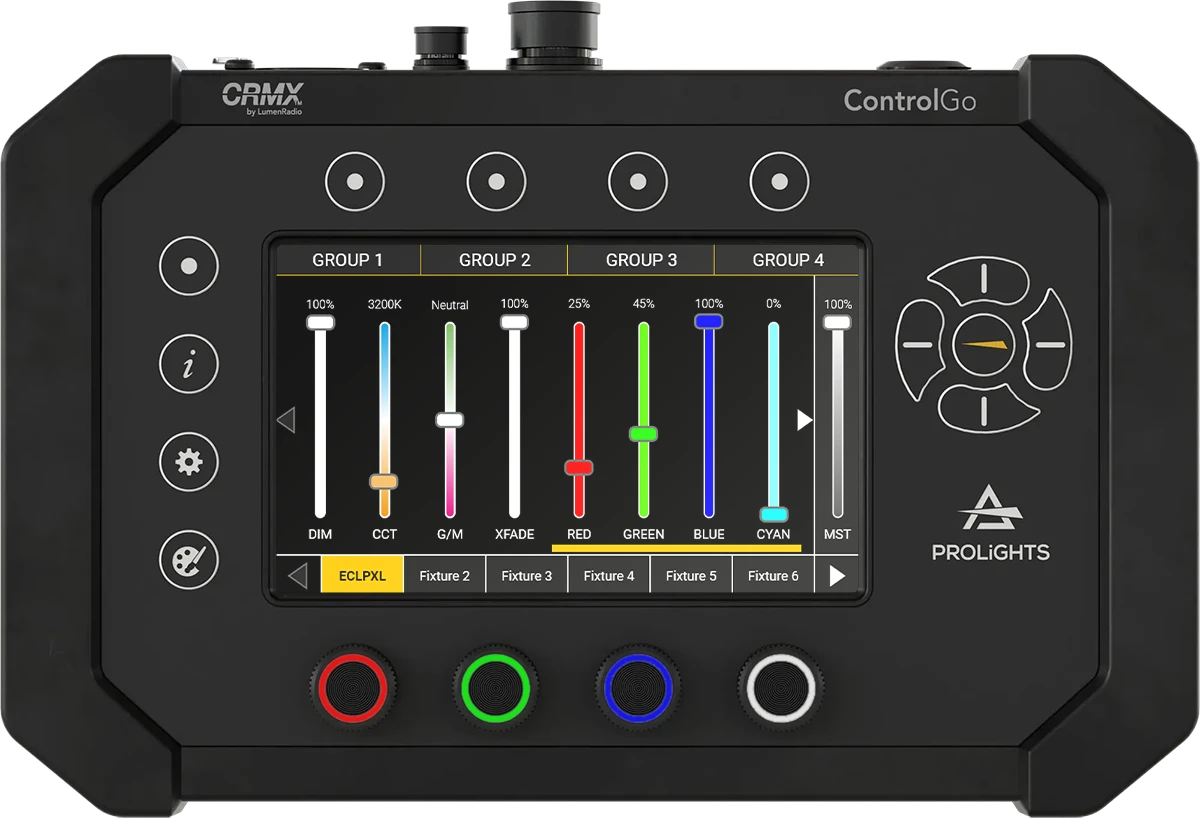
Fixture Faders Overview
The Fixture Control screen is organized to provide easy access to all relevant controls for each fixture. Each fixture's parameters are displayed with a fader that can be adjusted on-screen or using the physical encoders below the screen. These faders correspond to various attributes like dimmer intensity, color mixing, effects, and other DMX parameters.
Key Elements
- Group Selection: At the top of the screen, four group buttons allow for quick selection of different fixture groups. Fixtures grouped together must have matching FixtureType and DMX modes to ensure consistency.
- Fixture Faders: Each fixture is represented by one or more faders that control attributes such as dimming, color temperature (CCT), green/magenta shift (G/M), and individual color channels (e.g., Red, Green, Blue). These are examples, and many other parameters are available depending on the fixture type.
- Encoders: The encoders below the screen are color-coded and used to manipulate the corresponding fader on-screen. The colors help identify which encoder controls which fixture parameter.
How to Control Fixtures
-
Select a Fixture or Group
You can select an individual fixture from those patched and listed at the bottom of the screen, or select a fixture group using the Group Button at the top of the screen. The on-screen behavior remains consistent, but the selection can either be a single fixture or an entire group.
-
Adjust Fixture Parameters
Use the on-screen faders to adjust the settings for each fixture. You can modify (as examples):
- Dimmer Level: Controls the intensity of light output.
- CCT (Correlated Color Temperature): Changes the color temperature (e.g., warm to cool).
- G/M (Green/Magenta Shift): Adjusts the color balance to eliminate tints in the light.
- Color Channels: Control individual colors, such as Red, Green, and Blue, to create custom mixes.
There are many other parameters available depending on the specific fixture model.
Alternatively, use the physical encoders located below the screen to make adjustments. The encoder colors correspond to the on-screen faders for easier navigation.
-
Grand Master Control
The MST (Grand Master) fader controls the overall intensity of all fixtures, including both group masters and individual fixture dimmers. This allows for adjusting the complete output, scaling both the group masters and the individual fixture settings for precise control.
Navigating Between Fixtures and Groups
- Use the Left Arrow and Right Arrow buttons to scroll between fixture faders if all faders do not fit on the screen at once.
- Press the Gear Button to open additional configuration options, including patching and fixture editing.
- The Up Arrow Button is used to access the Group Master View, which provides control over the entire fixture group at once.
The Fixture Control screen is designed to offer a versatile yet straightforward interface for managing complex lighting setups. Familiarize yourself with the button and fader layout for optimal efficiency.