Remote UI
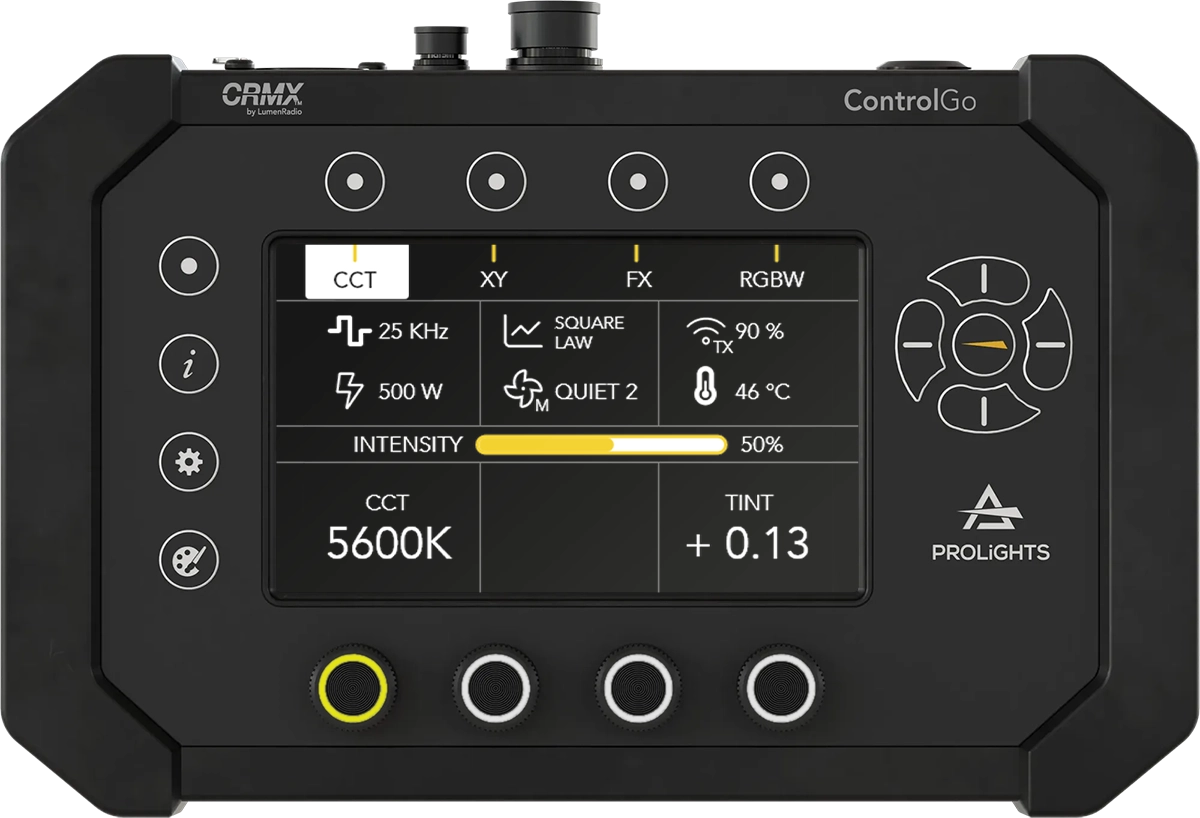
The REMOTE UI feature of ControlGo provides an intuitive way for users to replicate the screen of a connected fixture, offering complete access to the fixture's menu functions. This feature is particularly beneficial for adjusting settings or troubleshooting without needing to access the fixture physically. This is achieved by connecting ControlGo to selected fixtures using a WEIPU cable.
How to Use the Remote UI Function
-
Connect ControlGo to the Fixture: Use the WEIPU cable (Prolights product code: CTRGCABLE) to connect the ControlGo to the fixture. Ensure that the connection is secure to avoid interruptions during operation.
-
Activate the Remote UI Function: Once connected, navigate to the REMOTE UI section on the ControlGo device. Activating this function will replicate the screen of the connected fixture, enabling full control over its menu functions directly from ControlGo's interface. This allows for easy access to all fixture parameters and settings, providing the same control experience as if you were interacting with the fixture itself.
-
Navigate the Remote UI: Use the ARROW Buttons , , , and to navigate through the replicated menu on the ControlGo screen. These buttons function exactly like the physical controls on the fixture, ensuring a consistent and familiar interface for lighting technicians.
Practical Applications
The Remote UI function is ideal for:
- Live Event Adjustments: Make quick changes to fixture settings during live events without the need for direct fixture access.
- Fixture Troubleshooting: Diagnose and adjust fixture parameters remotely, saving time and minimizing physical access to fixtures that may be difficult to reach.
If the REMOTE UI function is started but the connected fixture is not supported, the screen will display the following message: FIXTURE NOT CONNECTED OR NOT SUPPORTED. In this case, verify that the fixture model is compatible with ControlGo and that all connections are properly established.
Always ensure that the fixture model is supported by the Remote UI function. Check the ControlGo manual or Prolights support website for an updated list of compatible fixtures to avoid connectivity issues.