RDM Tools
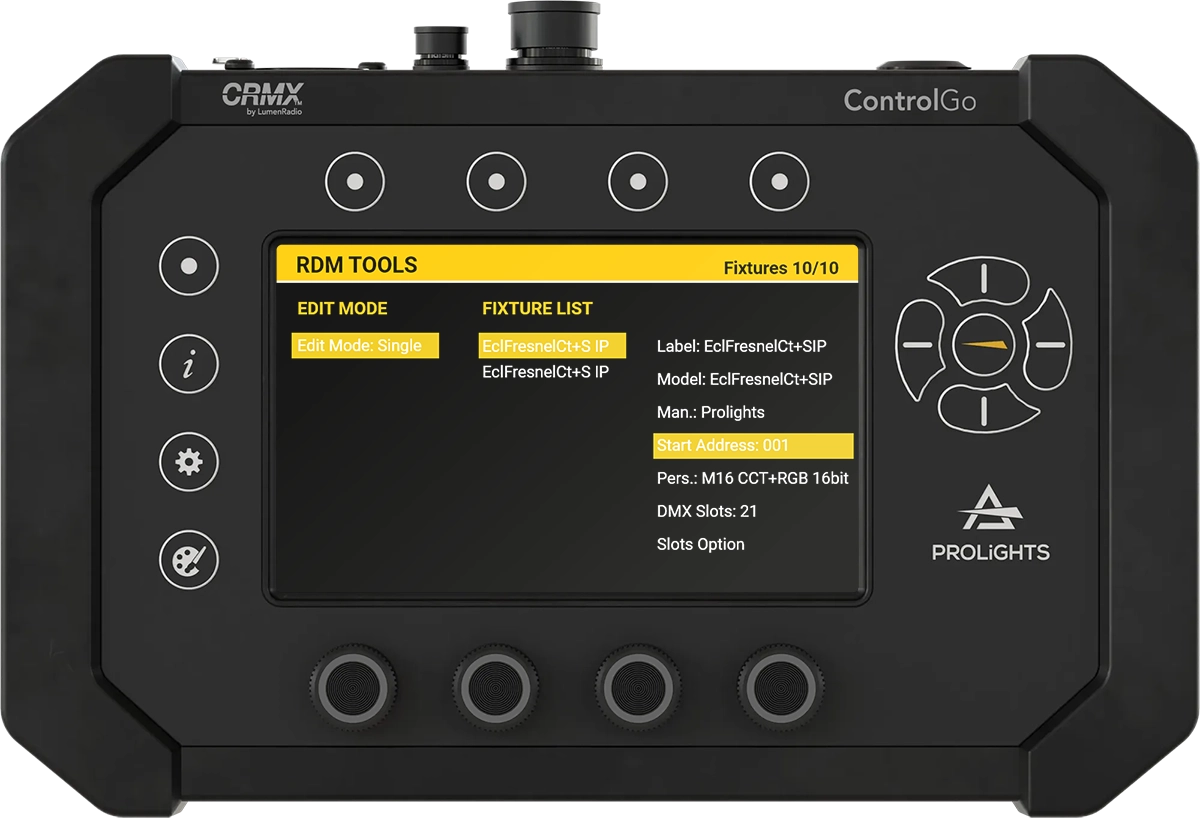
Remote Device Management (RDM) is a protocol that allows bi-directional communication between lighting controllers and connected fixtures over a standard DMX line. This enables the modification of parameters within connected fixtures (via CRMX or DMX cable) without physically accessing them.
Overview
RDM Tools in ControlGo allows you to modify parameters within connected fixtures. When you open this function, ControlGo initiates the Discovery mode, searching for all connected fixtures (via CRMX or DMX cable).
Screen Layout
The RDM Tools screen is divided into three columns:
-
Edit Mode:
In this first column, you can select the method for modifying parameters by choosing between SINGLE and MODEL:- SINGLE: Modify the parameters of one fixture at a time.
- MODEL ID: Modify the parameters across multiple identical fixtures simultaneously.
-
Fixture List:
The second column displays the list of fixtures available for control:- In SINGLE mode, the list shows all connected fixtures.
- In MODEL mode, the list shows one fixture per type.
-
RDM Controls:
The third column contains the RDM controls for the selected fixture.
| SCREEN EXAMPLE | RDM EDIT MODE |
|---|---|
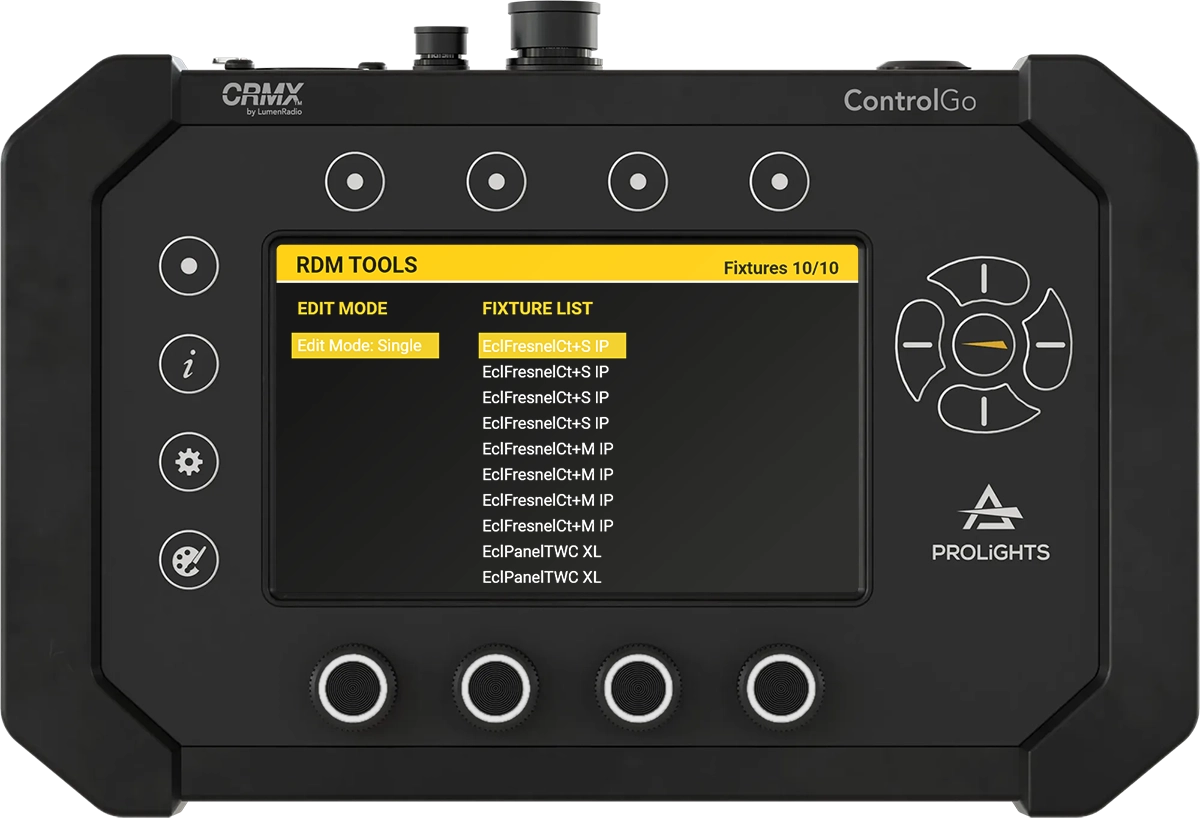 | SINGLE - Modify the parameters of one fixture at a time and the list shows all connected fixtures. |
 | MODEL ID - Modify the parameters across multiple identical fixtures simultaneously and the list shows one fixture per type. |
Navigation
- Use the Left Arrow Button and Right Arrow Button to move between columns.
- Use the Up Arrow Button and Down Arrow Button to move within a column.
- To confirm your selection, press the Enter Button located in the center of the arrow buttons.
- To exit, press the Back Button located on the side of the screen.
Editing Fixture Parameters
Once a fixture is selected, you can make adjustments to a variety of settings directly from the RDM Tools interface. The available parameters may include, for example:
- DMX Start Address: Change the DMX starting channel of the fixture.
- Personality (Mode): Adjust the operational mode of the fixture (such as 8-bit vs. 16-bit control).
- Device Label: Rename the fixture for easier identification within the network.
- Sensor Data: Access sensor data, such as temperature or fan speed, provided by the fixture.
These options allow for comprehensive control of your lighting fixtures without the need to physically access each unit, which is especially useful for fixtures that are difficult to reach once installed.
Example Use Cases
- Modifying DMX Addresses: When installing several fixtures that need different DMX addresses, use RDM Tools to quickly change the start address of each fixture without having to manually access it.
- Bulk Editing Fixtures: If you have multiple identical fixtures and want to change their parameters uniformly, use the MODEL ID mode to edit them all at once.
When configuring multiple fixtures, using the MODEL ID mode can significantly reduce setup time by applying changes across all identical units in a single step.
By utilizing RDM Tools, lighting technicians can save considerable time during setup and maintenance, while also ensuring precision control over every fixture in their DMX network.