CRMX/W-DMX Settings
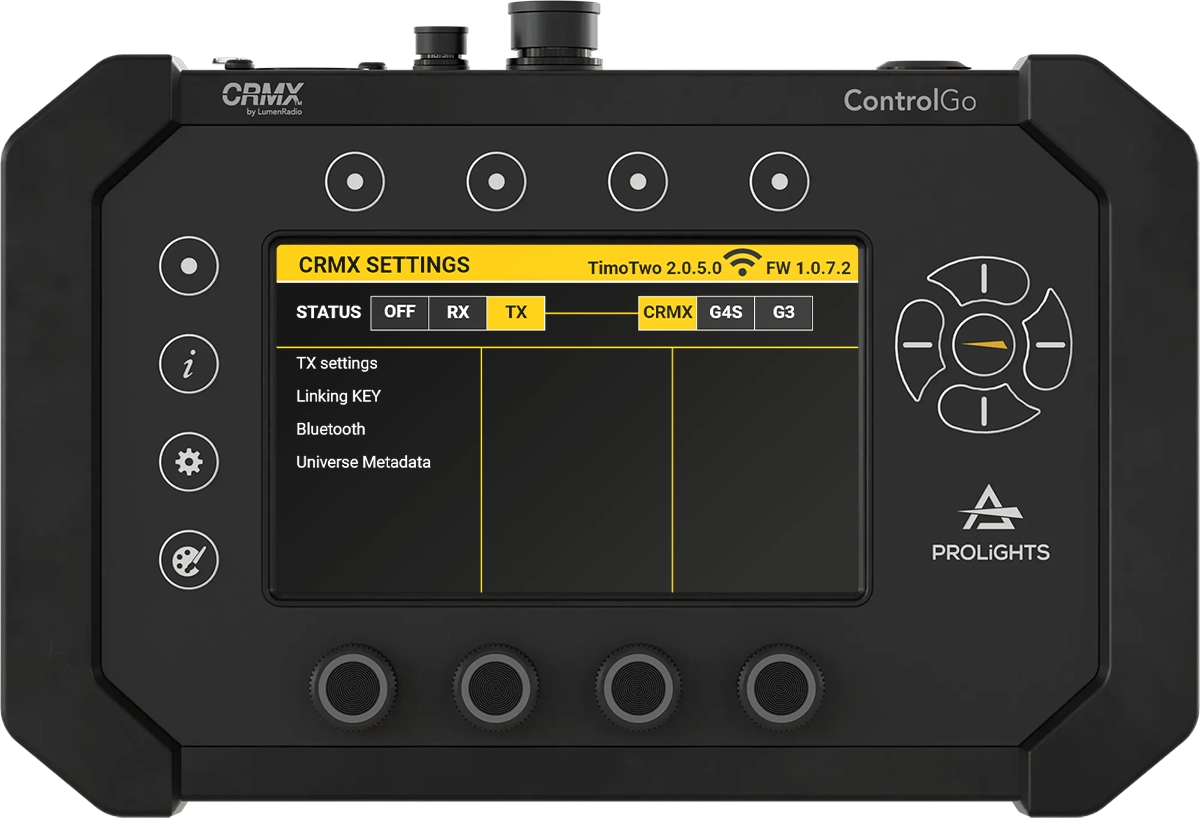
In this section, we will explain the various settings available for CRMX and W-DMX connections and how to configure them using the ControlGo device.
- Choose Secure Keys: Use complex codes for linking and Bluetooth keys to enhance security.
- Regularly Update Firmware: Keep your devices updated to benefit from the latest features and security improvements.
- Optimize Device Placement: Ensure optimal placement of devices for reliable wireless connections.
CRMX Connection
CRMX (Cognitive Radio MultipleXer) is a proprietary wireless technology developed by LumenRadio. It provides a reliable and secure way to transmit DMX and RDM data wirelessly.
Settings in CRMX Mode:
-
TX SETTINGS
-
TX LINK: Link the transmitter to a receiver.
Example: If you need to connect a CRMX transmitter to multiple lights for a large event, press TX LINK to initiate the connection process. The transmitter will begin scanning for available receivers, and once linked, all lights will respond in unison to commands from the ControlGo.
-
TX UNLINK: Unlink the transmitter from a receiver.
Example: If you want to disconnect all linked lights, press TX UNLINK. This will safely remove the link from all fixtures connected to the transmitter.
-
-
-
ENABLE: Enable or disable the linking key feature.
Example: To increase security during an outdoor show where interference might be possible, enable the linking key to ensure that only authorized devices can connect.
-
CODE: Set a user-defined 8-digit linking key for secure connections.
Example: Set a unique 8-digit code such as "24681357" to prevent unauthorized access. Make sure to share this code only with trusted personnel involved in the setup.
-
-
-
ENABLE: Turn Bluetooth on or off.
Example: Turn on Bluetooth if you need to configure the ControlGo settings from a mobile device, such as a smartphone with the CRMX Toolbox app installed. This allows you to change the settings of the TimoTwo card on ControlGo easily, making setup more convenient, especially in hard-to-reach installation areas.
-
ENABLE KEY: Enable or disable the use of a Bluetooth key.
Example: Enable the Bluetooth key to restrict access, ensuring that only authorized devices can connect via Bluetooth.
-
EDIT KEY: Set a 6-digit code for Bluetooth connections.
Example: Set a Bluetooth key like "123456" to create a secure connection between your mobile app and the ControlGo.
-
-
UNIVERSE METADATA:
-
COLOR: Choose a color for the DMX universe.
Example: Assign a specific color like "Blue" to Universe 1 to easily identify it on your network and avoid confusion when dealing with multiple universes.
-
UNIVERSE NAME: Name the DMX universe.
Example: Name the universe "Main Stage" to help technicians understand which part of the venue they are working with. This name will also be visible on receivers, helping identify which transmitter they are connected to in case multiple transmitters are used.
-
DEVICE NAME: Name the device.
Example: Assign a name such as "Front Truss Transmitter" to quickly identify the device during troubleshooting or maintenance.
-
W-DMX Connection
W-DMX is another wireless DMX technology compatible with CRMX. It supports G3 and G4S protocols.
Settings in W-DMX Mode:
In W-DMX mode, the available settings are more limited compared to CRMX mode.
-
TX SETTINGS:
-
TX LINK: Link the transmitter to a receiver.
Example: During a setup with mixed technology, press TX LINK to connect a W-DMX transmitter to fixtures that support G3 or G4S, ensuring compatibility with older devices.
-
TX UNLINK: Unlink the transmitter from a receiver.
Example: If you want to disconnect all linked lights, press TX UNLINK. This will safely remove the link from all fixtures connected to the transmitter.
-
-
-
ENABLE: Turn Bluetooth on or off.
Example: Activate Bluetooth to make real-time changes via a mobile device, such as a smartphone with the CRMX Toolbox app installed. This allows you to change the settings of the TimoTwo card on ControlGo, especially when setting up in a remote location.
-
ENABLE KEY: Enable or disable the use of a Bluetooth key.
Example: Enable the Bluetooth key to restrict access, ensuring that only authorized devices can connect via Bluetooth.
-
EDIT KEY: Set a 6-digit code for Bluetooth connections.
Example: Use a simple code like "654321" for temporary access during setup, then change it to a more secure code afterward.
-
When using fixtures equipped with CRMX (Timo) cards alongside W-DMX cards, it is crucial to use the G4S or G3 protocol. The CRMX cards are compatible with these signals, while older W-DMX cards are not. This ensures that the CRMX fixtures receive the correct signal without any connectivity issues.
For example, if you have a mix of CRMX and legacy W-DMX fixtures, always ensure your system is set to G4S or G3 mode to maintain consistent communication across all devices.